How to blur background in Picsart app
Blur background means blurring the background of a normal photo. You can take blur background photoshoot by turning on portrait mode in camera app while taking direct photo. If not, you need to blur the background after photoshoot from the photo editor.
So here I will show you how to blur background of normal photo with Picsart app from mobile.
What is PicsArt app?
PicsArt is a photo editing app with which you can easily do photo editing, drawing, etc. It's available in Android, IOS and Windows
Here's how to blur background in Picsart app:
Step-1)
At first download and open the PicsArt app.
Step-2)
After that you have to add your photo by clicking on the plus icon of pink color.
Step-3)
After that this page will open and from here you have to click on All Photos and select your photo.
Step-4)
After adding your photo, click on Effects below.
Step-5)
After that you have to select Blur effects and click on Blur. Then click on the eraser icon at the top.
Step-6)
After that click on Invert, select Restore, click on Restore again and set the Brush size.
Step-7)
After that you have to brush the portions where you need to blur and click on the tick mark at the top.
Step-8)
After that you can set Blur density by clicking on Blur and click on the Tick mark at the top.









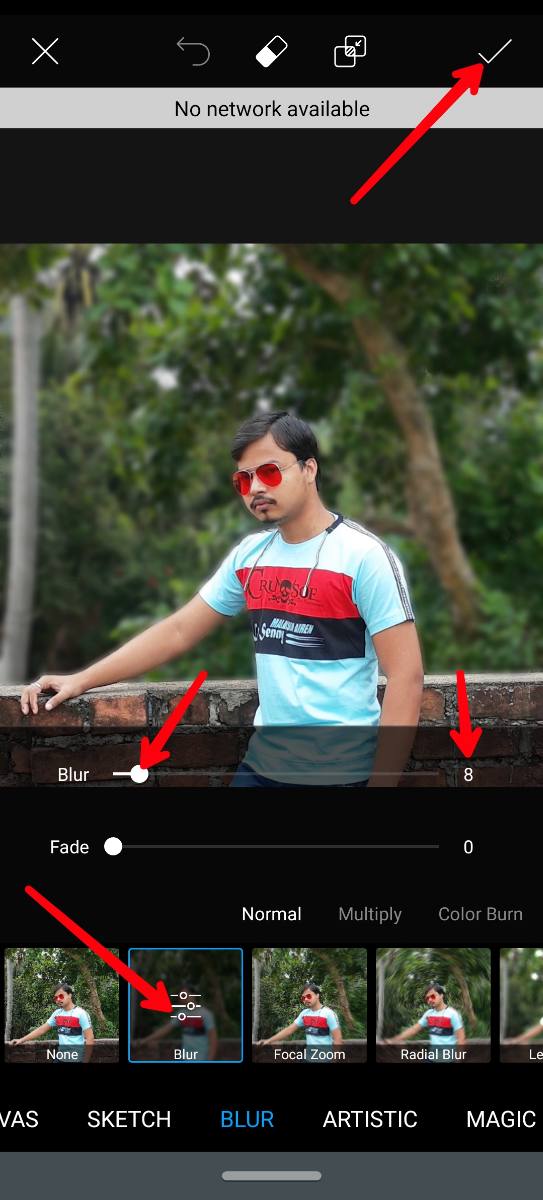












0 Comments